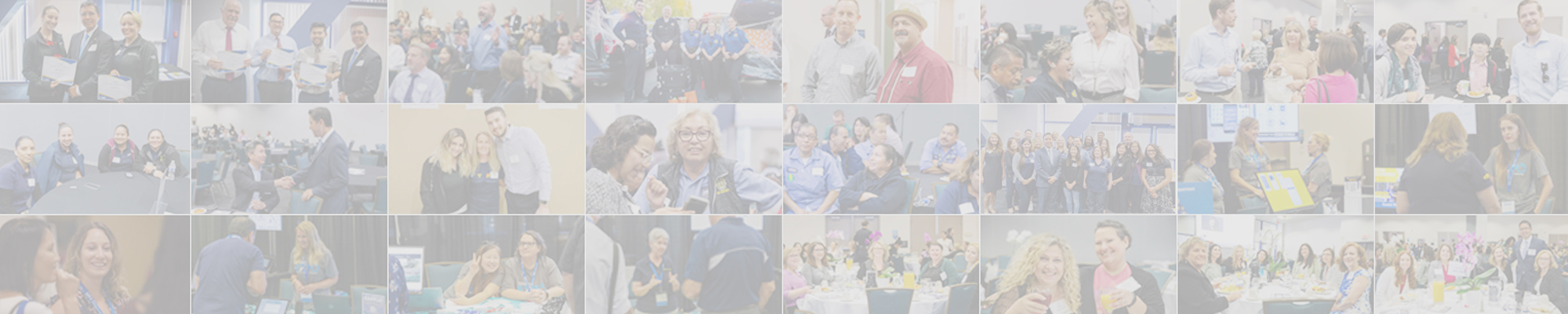
DFA Computer Equipment
Overview
DFA provides employees with computer equipment according to the business needs of the unit, and for the employee to be able to effectively perform their job functions. The objectives of this page are to:
- Disseminate information regarding DFA computer equipment inventory best practices.
- Protect the assets of the university.
- Maintain the integrity of data stored on assigned devices.
- Ensure compliance with the applicable portions of the UC BFB-IS-3: Electronic Information Security policy.
Scope
The equipment we track includes desktop computers, laptop computers, monitors, keyboards, docking stations, and mice. Cell Phones are beyond the scope of the DFA Equipment Committee charge. For questions or inquiries related to cell phones, please contact your unit procurement specialist.
Responsibilities
Committee Charge
- To develop consistent procedures for ordering and tracking equipment across DFA.
- To maintain the inventory list.
- To reconcile the inventory list on an annual basis to the physical inventory of equipment.
Committee Members
The committee consists of the following:
| Chair | Assistant Vice Chancellor, Program Development and Execution Administrative Unit Information Security Lead (UISL) for DFA |
| Support Lead | Director of DFA IT Technical Unit Information Security Lead (UISL) for DFA |
| Unit Equipment Managers | Representatives for DFA unit appointed by DFA unit leads to serve on the DFA Equipment Committee and support the charge on behalf of their unit. DFA Equipment Manager List |
- Coordinate the following:
- Assignment of equipment for new employees,
- Re-assignment of equipment for current employees,
- Ordering of equipment through OIT,
- Collection of equipment from employees who transfer to other units, retire, or separate from the university,
- And recycling of equipment as needed.
- Maintain an inventory list that reflects the status for all computer equipment that belongs to the unit.
- Required to track desktops, laptops, and tablets by their identifying information and assigned employee per policy[1].
- Recommended to track the quantity of docking stations and monitors distributed by person[2].
- Represent their unit on the DFA Equipment Committee.
- Participate in the Annual Computer Equipment Inventory Verification Exercise (see Appendix).
[1] These items store data and other technology information, thus posing a high cost and information security risk to the university.
[2] Per Procurement and OIT consultation, it is not required to track these items. However, as assets of the university, DFA will track these items for budget backup and recordkeeping purposes only.
- Ensure your computer receives all OIT-initiated updates.
- Updates are done automatically on Thursday nights.
- Users should log off their computer but leave it powere on so that updates can take place.
- If the computer is turned off, it should receive the updates automatically when it is restarted.
- Notify your unit’s Equipment Manager, and your supervisor, if there are any changes to your equipment needs.
Guidelines
Employees are assigned equipment as needed to perform their job functions, at the discretion of their supervisor. To support the variety of work arrangements (e.g., on-site, remote, hybrid), DFA will provide the necessary computer equipment for the employee’s primary[3] workspace. Staff who work less than three days per week on-site are not assigned dedicated workspace. Hotel spaces and other communal workspace is available to those who work primarily off-site. DFA designs workspaces for flexibility and short-term use in mind, not stationary office technology like physical phones and desktop computers.
For security purposes, all DFA employees are strongly encouraged to use University managed devices. If you have not been issued a University managed device, please notify your supervisor, and take the necessary security precautions when logging into the UCI campus network.
[3] Defined as the location where an employee performs their job functions for more than 50% of the workweek.
OIT’s current standard equipment offerings include the following. Please visit OIT’s Hardware Standards for more information.
| Equipment Type | Standard |
|---|---|
| Computer desktop | Dell OptiPlex 7000 |
| Computer laptop | Dell Latitude 5430 |
| Docking station | Dell Thunderbolt Docking Station – WD22TB4 |
| Monitor | Dell Ultra Sharp 24 Monitor – U2422H |
| Keyboard | Dell KB216 Dell Wired Keyboard |
| Mouse | Dell Optical Mouse - MS116 (Black) |
The assignment of equipment is coordinated by the unit’s Equipment Manager. Employees may be assigned the following number of items. Excess items that are not used to perform job functions should be returned to the Equipment Manager. This does not include items in hotel spaces.
Should an employee need additional items beyond the number indicated below, please follow the applicable steps under Requesting Equipment below. Additionally, please consult with your unit’s Equipment Manager regarding adjustments to computer equipment provided in hotel spaces.
| Equipment Type | Quantity |
|---|---|
| Computer desktop OR laptop | 1 |
| Docking station | 1 |
| Monitor | 1 |
| Keyboard | 1 |
| Mouse | 1 |
Standard Equipment
Staff should submit a DFA Computer Equipment Request Form to their unit’s Equipment Manager if they need equipment for a new hire, an employee requires replacement equipment (e.g., their current device is no longer under warranty), or an employee needs additional items beyond what is currently assigned to them. The DFA Computer Equipment Request Form ensures supervisor approval has been received and documents their acknowledgement of responsibility for payment should new equipment need to be purchased.
A copy of the signed form should be retained for recordkeeping purposes and included in backup documentation should new equipment need to be purchased.
Due to potential supply chain delays, please allow at least five weeks for the Equipment Manager to fulfill your request.
Process Steps:
After receiving a signed DFA Computer Equipment Request Form, the Equipment Manager assesses their unit’s current inventory.- Equipment available in inventory
- Submit a ticket with OIT requesting the assignment of the computer to the user and to ensure it has the latest updates.
- Include the user’s name, the computer’s identifying information (e.g., serial number, computer name), and the identifying information of the device being replaced (if applicable).
- The employee’s current computer may be recycled (see steps under Recycling Equipment below) or maintained in the unit’s inventory for reassignment (if applicable).
- Equipment not available in inventory
- New equipment will need to be ordered through OIT by the Unit Equipment Manager.
- Visit the OIT Service Portal.
- Select Order Something > Desktops, Mobile Devices, etc.
- Click on the requested item and fill out a request.
- OIT will contact the Equipment Manager when it is available and ready for deployment.
Special Request Items
Please consult with your unit’s Equipment Manager should an employee need a special request item. Examples of special request items are included below. Equipment Managers should ensure they have written approval (e.g., an email) from the receiving employee’s supervisor before moving forward with a purchase.
Special Request Item examples:
- Conferencing monitor
- Ergonomic keyboard
- Ergonomic mouse
- Individual office printer
- Tablets*
- Webcam
*For tablets, please have the receiving employee complete and sign the Employee Agreement Concerning the Use of Electronic Communications Resources, per UC BFB-G-46: Guidelines for the Purchase and Use of Cellular Phones and Other Portable Electronic Resources. The Equipment Manger should retain the signed form for recordkeeping purposes.
As an employee prepares to transfer to another unit, retire, or separate from the university, they must return all computer equipment in their possession to their unit’s Equipment Manager. The Equipment Manager will update the status of the items in the inventory list once they’ve been returned.
Laptops and Personal Computers should be replaced when they reach the end of their warranty as older machines are hard to repair and at some point can no longer be patched. The replacement/refresh cycle recommended by OIT for laptops and PCs is 4 years. Devices that are past their expiration dates may no longer be supported by OIT and hardware/software vendors and thus are vulnerable to cybersecurity threats.
Equipment managers should keep their unit leadership informed of expired and near expiring equipment on a regular basis by providing a list of computers with expired warranty or warranty expiring in the next fiscal year and should be replaced.
Please refer to the appendix guide Annual Computer Equipment Inventory Verification Exercise for more information.
Computer equipment should be discarded once it is no longer functional or out of warranty.
Devices that store data
- Submit a ticket with OIT to have the device(s) wiped of any sensitive data.
- Be sure to request for OIT to return the device(s) to your unit once they have been wiped.
- Submit a Surplus Pickup Request Form with Peter’s Exchange.
- Credit may be received to your unit’s KFS account for a single item over $150.00.
Devices that do not store data
- Submit a Surplus Pickup Request Form with Peter’s Exchange.
- Credit may be received to your unit’s KFS account for a single item over $150.00.
The Equipment Manager should submit a ticket to OIT to report a lost computer. Please include the following information per OIT’s Information Security: Report A Potential Information Security Incident.
- Computer Model
- Identifying Number (Serial No.) or Computer Name
- Last assigned user of the computer
- Copy Project Managers on ticket
OIT will attempt to locate the computer on the network to see if/when the computer was last logged into, and by whom. If the user’s account is locked/cancelled, university resources will not be accessible from that device. Additionally, OIT will either disable or lock the computer if the user tries to log in via a cached account.
If OIT is unable to locate the computer on the network, the Equipment Manager should contact DFA HR to inform them of the issue and determine next steps.
Resources
- Computing and Information Systems
- UCI Information Security
- UCI Equipment Management
- UCI Ergonomics Program
- DFA Computer Equipment Request Form
- DFA Equipment Managers List
- DFA Computer Inventory Baseline Smartsheet